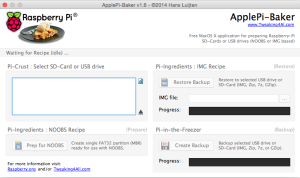Der Raspberry Pi ist ein äußerst erfolgreiches Gerät und erfrut sich gerade im Heimbereich großer Beliebtheit. Bemängelt wurden bis dato immer die etwas zu geringe Leistungsfähigkeit der CPU und der zu geringe Arbeitsspeicher (RAM).
Mit dem Rasperry Pi 2 wird an einigen Stellen (deutlich) aufgerüstet:
A 900MHz quad-core ARM Cortex-A7 CPU
1GB RAM
Like the (Pi 1) Model B+, it also has:
4 USB ports
40 GPIO pins
Full HDMI port
Ethernet port
Combined 3.5mm audio jack and composite video
Camera interface (CSI)
Display interface (DSI)
Micro SD card slot
VideoCore IV 3D graphics core
Gerade CPU und RAM und 4 USB Ports dürften erfreuen.
Nun möchte man jedoch nicht alle Pis neu aufsetzen. Möchte man die vorhandene Infrastruktur migrieren müssen ein paar Dinge beachtet werden:
Vorbereitung
Um das vorhandene System zu migrieren muss es erst auf den aktuellsten Stand gebracht werden:
sudo -s
apt-get update
apt-get dist-upgrade
apt-get install rpi-update
rpi-update
halt
(Quelle)
Diese Befehle bringen das System auf aktuellen Stand und fahren das System runter.
Backup
Bevor weitere Schritte durchgeführt werden auf jeden Fall ein Backup machen. Bei der Migration ist dieses Tool hilfreich: „Apple Pi Baker“
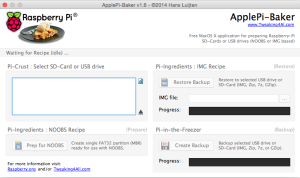
Damit kann zum einen Das Backup durchgeführt werden. Und ist auch danach noch sinnvoll.
Das Backup könnte pi_original.img heißen.
NOOBS
Für Nutzer, welche NOOBS genutzt haben um den Raspberry PI aufgesetzt haben sind folgende Anweisungen noch notwendig:
SD Card in PC / Mac mounten
download latest NOOBS Lite
Extract zip
Copy Everything extracted EXCEPT for `recovery.cmdline` to the root of your SD card
Source
SD Karte
Der Raspberry PI 2 unterstützt keine SD Karte mehr, es wird vielmehr auf Micro SD gesetzt, hier muss also eine neue Karte angeschafft werden.


Backup 2
Jetzt wird das Backup erstellt, welches dann auf die neue SD Karte überspielt wird (dieser Schritt kann übersprungen werden, wenn vorher schon eine Micro mit Adapter im Raspberry Pi 1 genutzt wurde)
Dieses Image nennt man pi_tomigrate.img
Dieses Backup spielt man nun mittels Apple Pi Baker auf die neue SD Karte (dauert insgesamt so ca. 40 minuten bei 16 GB)
Boot
Jetzt kann die Micro SD Karte in den Raspberry PI 2 eingesetzt und gebootet werden. Alle Daten werden erhalten und man kann direkt loslegen.


cat /proc/cpuinfo
processor : 0
model name : ARMv7 Processor rev 5 (v7l)
BogoMIPS : 57.60
Features : half thumb fastmult vfp edsp neon vfpv3 tls vfpv4 idiva idivt vfpd32 lpae evtstrm
CPU implementer : 0x41
CPU architecture: 7
CPU variant : 0x0
CPU part : 0xc07
CPU revision : 5
processor : 1
model name : ARMv7 Processor rev 5 (v7l)
BogoMIPS : 57.60
Features : half thumb fastmult vfp edsp neon vfpv3 tls vfpv4 idiva idivt vfpd32 lpae evtstrm
CPU implementer : 0x41
CPU architecture: 7
CPU variant : 0x0
CPU part : 0xc07
CPU revision : 5
processor : 2
model name : ARMv7 Processor rev 5 (v7l)
BogoMIPS : 57.60
Features : half thumb fastmult vfp edsp neon vfpv3 tls vfpv4 idiva idivt vfpd32 lpae evtstrm
CPU implementer : 0x41
CPU architecture: 7
CPU variant : 0x0
CPU part : 0xc07
CPU revision : 5
processor : 3
model name : ARMv7 Processor rev 5 (v7l)
BogoMIPS : 57.60
Features : half thumb fastmult vfp edsp neon vfpv3 tls vfpv4 idiva idivt vfpd32 lpae evtstrm
CPU implementer : 0x41
CPU architecture: 7
CPU variant : 0x0
CPU part : 0xc07
CPU revision : 5
Hardware : BCM2709
Revision : a01041
Serial : REDUCTED
Meminfo:
vcat /proc/meminfo
MemTotal: 949472 kB
MemFree: 476396 kB
MemAvailable: 860016 kB
Buffers: 90108 kB
Cached: 195736 kB
SwapCached: 0 kB
Active: 228896 kB
Inactive: 97048 kB
Active(anon): 40120 kB
Inactive(anon): 244 kB
Active(file): 188776 kB
Inactive(file): 96804 kB
Unevictable: 0 kB
Mlocked: 0 kB
SwapTotal: 102396 kB
SwapFree: 102396 kB
Dirty: 0 kB
Writeback: 0 kB
AnonPages: 40144 kB
Mapped: 24088 kB
Shmem: 268 kB
Slab: 135256 kB
SReclaimable: 128760 kB
SUnreclaim: 6496 kB
KernelStack: 768 kB
PageTables: 852 kB
NFS_Unstable: 0 kB
Bounce: 0 kB
WritebackTmp: 0 kB
CommitLimit: 577132 kB
Committed_AS: 95684 kB
VmallocTotal: 1105920 kB
VmallocUsed: 3928 kB
VmallocChunk: 873148 kB